JLR Code Access Keygen Password Generator

JLR Code Access Keygen Features
- CCF Editor – Retrofit configuration coding
- Odometer
- Vehicle Programming
- Programming upgrade/downgrade
- Recover Keys – restore/delete
- Defender 8 Option
- VIN Bypass
- VID Block Editor
- Software Download
Meantime you can also order the older
CCF Tools 4.6
- Support MY 2015 – 2019.5 Car models. L538, L550, X260, X760, X540, L405, L494, L462
CCF Tools 4.8
- Support MY 2021 – 2022 L462 L663 X260 L560 L551
New CCF Tools 4.9
- New JLR CCF Tools 4.9 CCF Editor, JLR VBF Editor for JLR MY 2017 – 2023
Pathfinder Offline Unlock without TOPIX Land Rover Account Input
Package Includes 1 Pathfinder system unlock V371 or V372 or V374 to work with offline Pathfinder on 2022 models without TOPIX account login. In case you don’t have the Pathfinder installed, we can provide the Pathfinder V372 and SDD V162 System image files after the order payment. The package from this link does NOT come with installation service remote support. We will remotely unlock the system V371 or V372 or V374 to work with offline Pathfinder on 2022 models without a TOPIX account login.
Special Note: This item is NOT returnable under any circumstance. No refunds are available under any circumstance.
The Pathfinder software 2022 It is the only unit that will be compatible with the Pathfinder Software and all JLR vehicles with the new vehicle architectures found in 2017 and newer vehicles (from the Range Rover/Range Rover Sport L405/L494). In addition to the 2017 and newer vehicles, the DoIP VCI will also be capable of interfacing with 2014 through 2019 Multi-CAN architecture vehicles (see application list below). PATHFINDER supports the following vehicles. Land Rover: Range Rover L405 (17MY) Range Rover Sport L494 (17MY) New Discovery L462 (17MY) Jaguar: F-TYPE X152 (18MY) F-PACE X761 (18MY) XE X760 (18MY) XF X260 (18MY)
The SDD software All 2014-2018 with no DOIP and earlier (2006 to 2014) land rover and Jaguar will still use the SDD JLR software. 14-16MY Vehicles with DOIP VCI support
- XE (X760)
- F-Pace (X761)
- F-Type (X152)
- XF (X260)
- XJ (X351) – 16MY only
- Evoque (L538)
- Discovery Sport (L550)
- Range Rover (L405)
- Range Rover Sport (L494)
Pre-14MY and vehicles not detailed above will continue to use the current diagnostic system and VCIs. For Land Rovers from 1998-2009, fully compatible with the T4 Product Platform. The T4 Mobile Plus System software can work with both Windows XP and Windows 10.
Frequently Asked Questions on JLR DOIP How does the JLR VCI get updated for future Software Updates?
Periodically JLR will release updates to its products’ drivers and software. These updates are necessary to either release further device functionality or resolve field issues. The updating of the drivers and software is handled by the diagnostic test application which will install the updates on request. If problems are experienced during device use, always make sure that the latest device software and drivers have been installed.
How to Install the Diagnostics over Internet Protocol (DoIP) Vehicle Communication Interface (VCI) unit? Before Installation:
- PATHFINDER requires a DoIP VCI unit to communicate with the 2017 model year Range Rover L405, Range Rover Sport L494, and New Discovery L462.
- The DoIP VCI must be the only VCI connected to the JLR Approved Diagnostic Equipment when using PATHFINDER. Future PATHFINDER communications will appear soon in the ‘Activity Stream’ section on TOPIX. Every retailer MUST have the DoIP VCI available in their workshop. The DoIP VCI is the only JLR-approved VCI unit that can communicate with the 2017 model year vehicles identified earlier.
- Please be aware that the following instructions are only applicable for the first use of the VCI. Once the initial installation and settings have been completed, the DoIP VCI is plug-and-play with the PATHFINDER software.
- Insert the DoIP VCI USB cable into the DoIP VCI device and the JLR Approved Diagnostic Equipment. Note: The ‘USB Input Device’ pop-up will appear, select ‘X’ and close the pop-up.
- Select the ‘Windows’ key.
- Select ‘All Programs.
- Select ‘Bosch’.
- Select ‘VCI Software (JLR)’.
- Select ‘VCI Manager (JLR)’.
- Select the VCI icon displayed on the screen.
- Select ‘Connect to VCI’
- Select ‘VCI Update’.
- Select ‘Start Update’.
- The ‘VCI Manager Information’ pop-up will appear, select ‘OK’ to continue. Note: Do not disconnect the DoIP VCI from the JLR Approved Diagnostic Equipment during the update process. Note: The DoIP VCI update process will take approximately 12 minutes to complete.
- The DoIP VCI will now automatically restart. Wait for the DoIP VCI to give an audible beep. Select ‘OK’ to continue.
- Select ‘X’ and close the ‘VCI Manager’. The DoIP VCI is ready for use Setting Preferences in PATHFINDER
How to Set the Preferences in PATHFINDER?
- Select the PATHFINDER icon on the ‘JLR Application Launcher.
- Select ‘Other User’ and enter your ‘User Identification’ and Password details.
- Select ‘Independent Operator’ or ‘Authorised Repairer’.
- Select ‘OK’ and log in.
- Read the content of the ‘Warning’ pop-up and select ‘OK’.
- Select the three-bar icon in the top right of the screen. Select the ‘Settings’ icon.
- Select the ‘Communication Interface’ tab. Select ‘D-PDU’.
- The ‘Windows Security Alert – Windows Firewall’ pop-up is displayed. Note: Do not select ‘Cancel’ when the ‘Windows Security Alert’ pop-up is displayed.
- In the ‘Windows Security Alert – Windows Firewall’ pop-up, select the checkboxes for ‘Private Networks’ and ‘Public Networks’, then select ‘Allow Access’.
- The preferences have now been set in PATHFINDER. Note: Once the initial installation and settings have been completed, the DoIP VCI is plug-and-play with the PATHFINDER software.
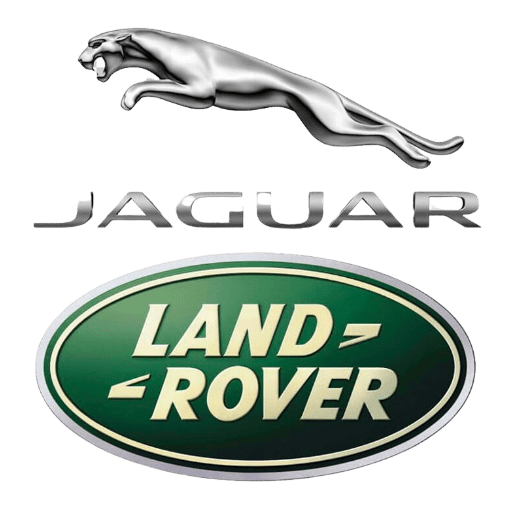




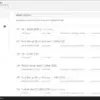

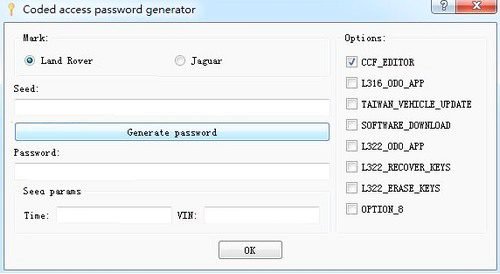

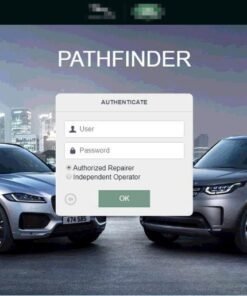







Reviews
There are no reviews yet.